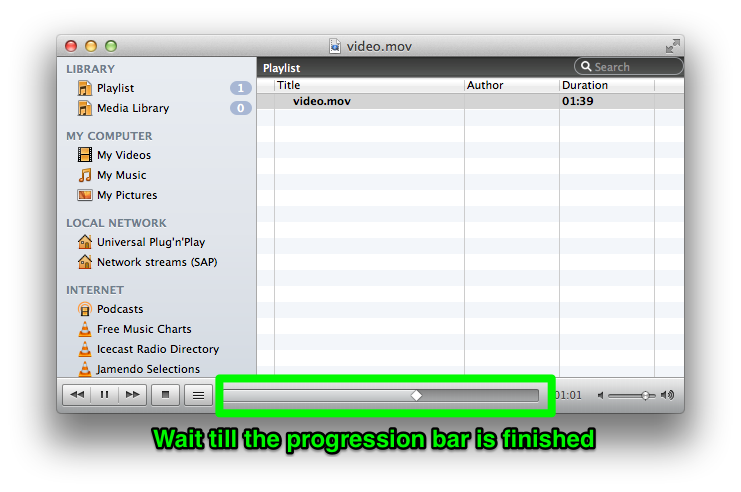Purpose: If you need to convert a video file larger than 100 MB to mp4 or ogg format for the web, follow these instructions
- CONVERT TO MP4 - Open your .mov file using Quicktime Player. The go to File > Export and choose the following
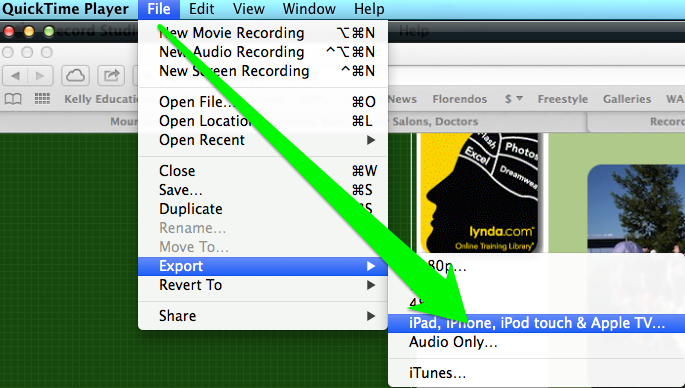
- Then choose the following (the right most choice may not be available because your video is not wide enough) and click on Save
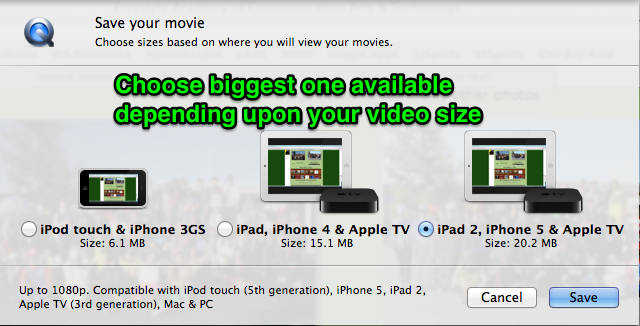
- Once you have Saved the file as a .m4v. You can quit Quicktime Player and then go to Finder and change the .m4v on the filename to.mp4
- CONVERT MP4 TO OGG - Now you have to convert .mp4 to .ogg for Firefox browsers. Press Cmd + Spacebar to launch Spotlight at the top right and type in VLC and choose VLC to launch it.
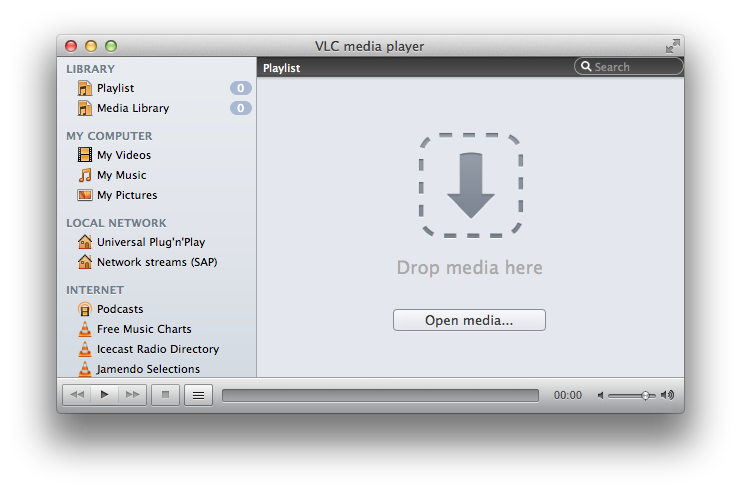
- You'll see the screeen above but ignore the screen and instead go to File > Convert / Stream
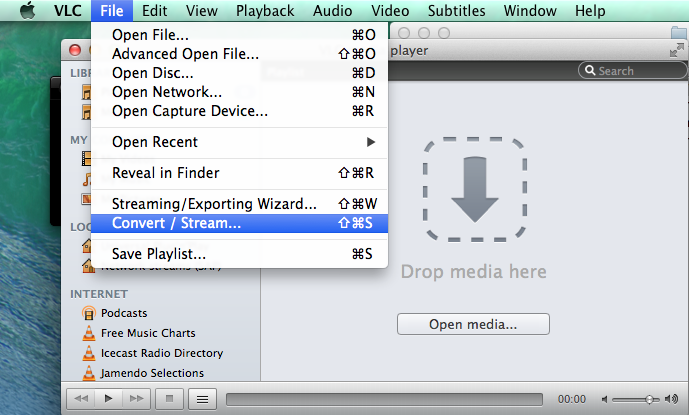
- From a Finder Window, drag your .mp4 as shown below
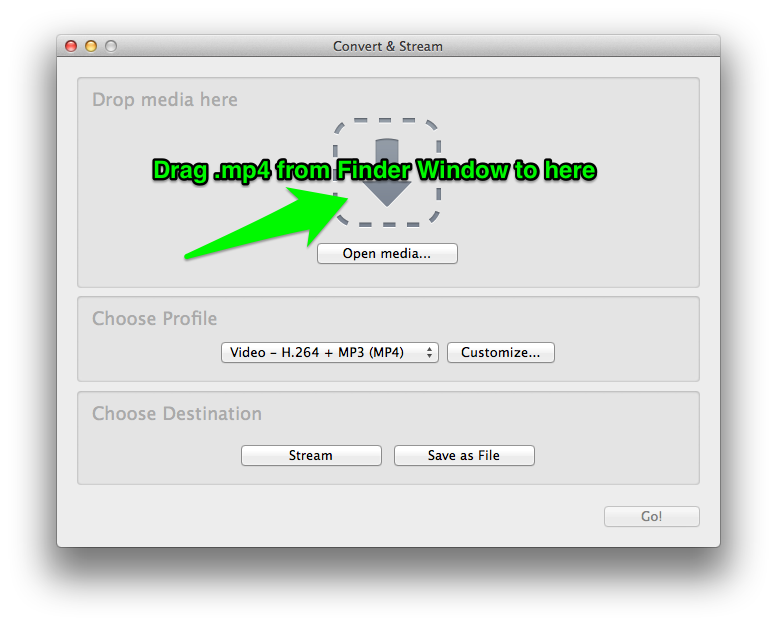
- Choose the following for ogg format
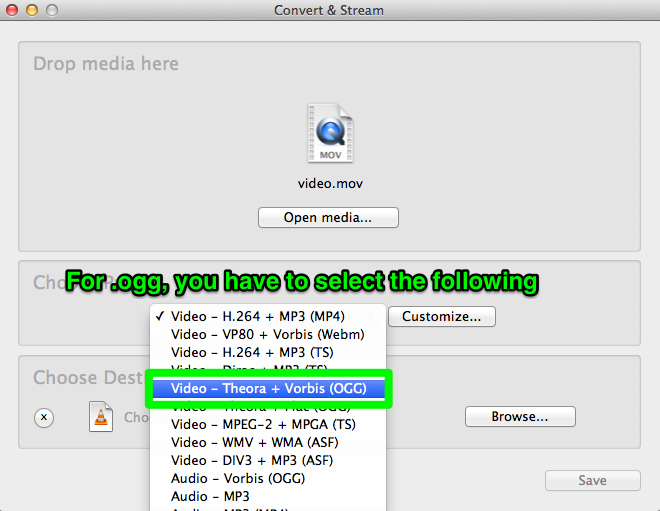
- Click on Save as File as shown below
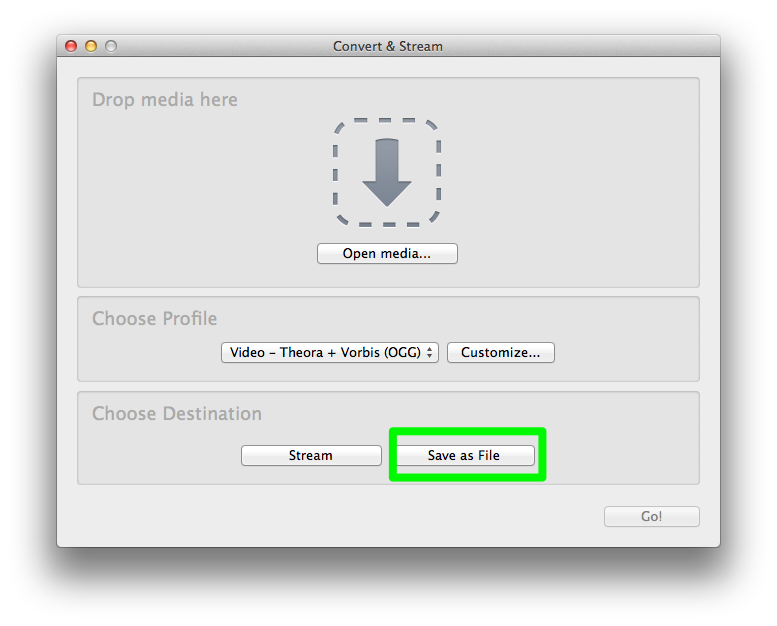
- Click on Browse as shown below and choose where you want to save the file and the filename you want the new file to have (just click on the the original .mov file to get the same filename with .mp4 or .ogg extension)
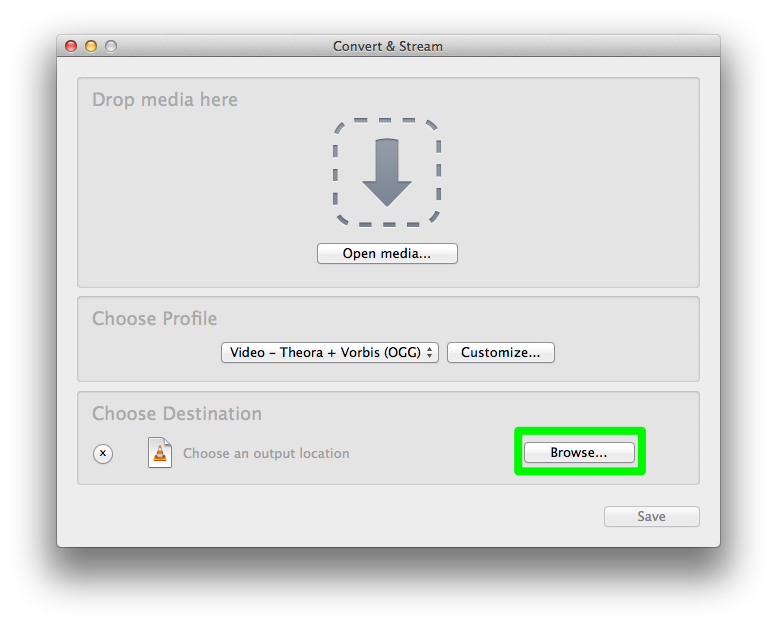
- The conversion process will begin but you have to wait till the progression bar at the bottom is complete. Once completed, you can upload the .mp4 and .ogg file to the webserver.